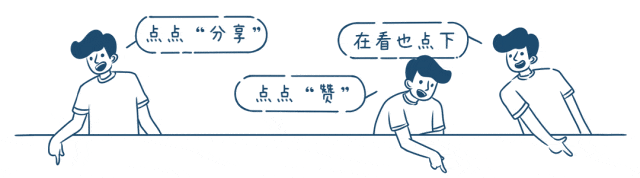在以往几篇文章里面,大家都可以看到各种录制的GIF效果图,把gif放在文章开始,不仅可以减少很多冗余的解释白话文,更可以让读者一览无余看到文章大概要义。
以往都是使用“LicEcap”来录制的,那么我们是否能自己实现一个这样的工具呢?一方面国庆假期结束,练练代码手感,另一方面可以根据自己需求扩展需要的功能。
01介绍软件UI及操作
操作比较简单,以下是运行界面:
-
选择录制区域,绘制需要录制的ROI区域
-
点击开始录制
-
录制结束后,停止录制即可.弹出保存路径保存gif
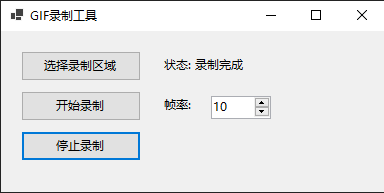
02效果图
-
整个运行作业图
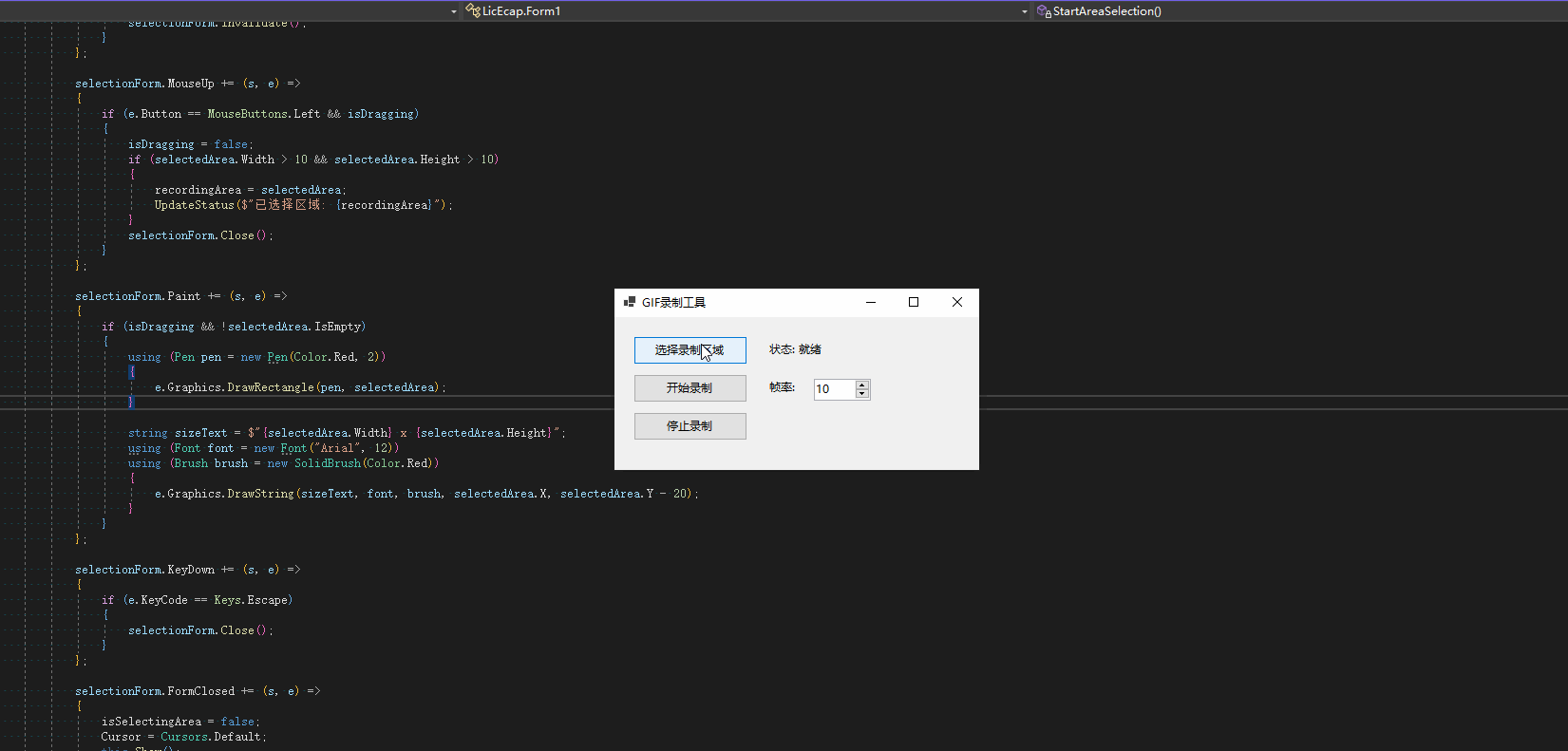
-
实际录屏的ROI区域效果GIF
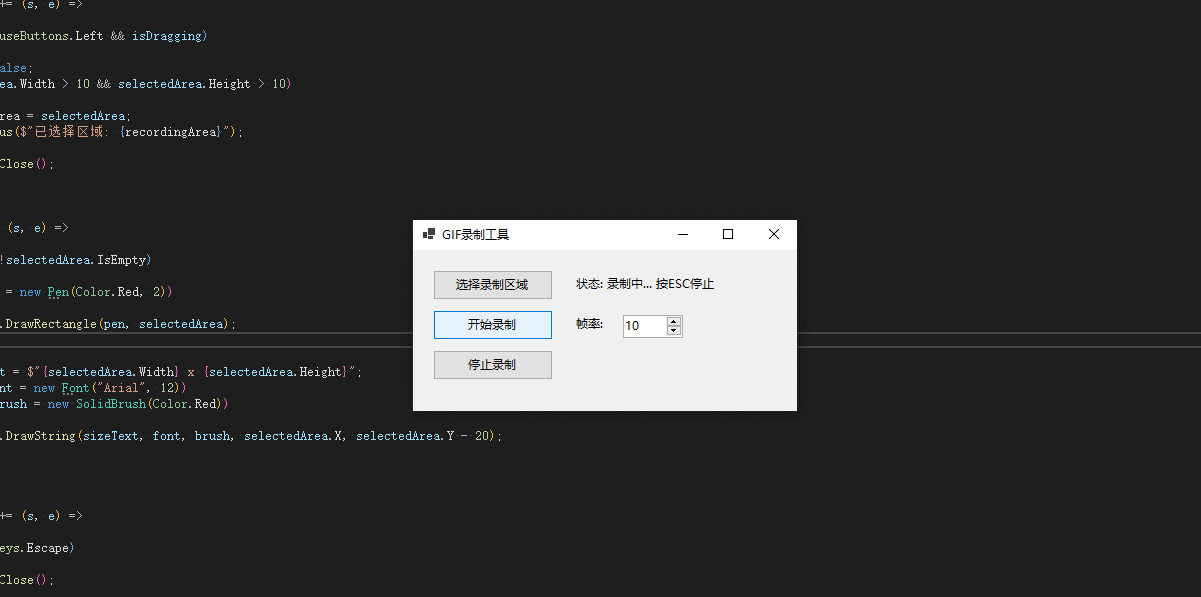

private void InitializeComponents()
{
this.Text = "GIF录制工具";
this.Size = new Size(400, 200);
this.StartPosition = FormStartPosition.CenterScreen;
// 选择区域按钮
Button btnSelectArea = new Button();
btnSelectArea.Text = "选择录制区域";
btnSelectArea.Size = new Size(120, 30);
btnSelectArea.Location = new Point(20, 20);
btnSelectArea.Click += BtnSelectArea_Click;
this.Controls.Add(btnSelectArea);
// 开始录制按钮
Button btnStart = new Button();
btnStart.Text = "开始录制";
btnStart.Size = new Size(120, 30);
btnStart.Location = new Point(20, 60);
btnStart.Click += BtnStart_Click;
this.Controls.Add(btnStart);
// 停止录制按钮
Button btnStop = new Button();
btnStop.Text = "停止录制";
btnStop.Size = new Size(120, 30);
btnStop.Location = new Point(20, 100);
btnStop.Click += BtnStop_Click;
this.Controls.Add(btnStop);
// 帧率选择
Label lblFrameRate = new Label();
lblFrameRate.Text = "帧率:";
lblFrameRate.Location = new Point(160, 65);
lblFrameRate.Size = new Size(50, 20);
this.Controls.Add(lblFrameRate);
NumericUpDown numFrameRate = new NumericUpDown();
numFrameRate.Value = frameRate;
numFrameRate.Minimum = 1;
numFrameRate.Maximum = 30;
numFrameRate.Location = new Point(210, 65);
numFrameRate.Size = new Size(60, 20);
numFrameRate.ValueChanged += (s, e) => { frameRate = (int)numFrameRate.Value; };
this.Controls.Add(numFrameRate);
// 状态标签
Label lblStatus = new Label();
lblStatus.Text = "状态: 就绪";
lblStatus.Location = new Point(160, 25);
lblStatus.Size = new Size(200, 20);
lblStatus.Name = "lblStatus";
this.Controls.Add(lblStatus);
// 录制计时器
captureTimer = new System.Windows.Forms.Timer();
captureTimer.Tick += CaptureTimer_Tick;
}选择ROI录屏区域
private void StartAreaSelection()
{
this.Hide();
Thread.Sleep(500); // 等待窗体隐藏
isSelectingArea = true;
Cursor = Cursors.Cross;
// 创建全屏透明窗体用于区域选择
Form selectionForm = new Form();
selectionForm.WindowState = FormWindowState.Maximized;
selectionForm.FormBorderStyle = FormBorderStyle.None;
selectionForm.BackColor = Color.Black;
selectionForm.Opacity = 0.3;
selectionForm.TopMost = true;
selectionForm.Cursor = Cursors.Cross;
Rectangle selectedArea = Rectangle.Empty;
bool isDragging = false;
Point dragStart = Point.Empty;
selectionForm.MouseDown += (s, e) =>
{
if (e.Button == MouseButtons.Left)
{
isDragging = true;
dragStart = e.Location;
}
};
selectionForm.MouseMove += (s, e) =>
{
if (isDragging)
{
int x = Math.Min(dragStart.X, e.X);
int y = Math.Min(dragStart.Y, e.Y);
int width = Math.Abs(e.X - dragStart.X);
int height = Math.Abs(e.Y - dragStart.Y);
selectedArea = new Rectangle(x, y, width, height);
selectionForm.Invalidate();
}
};
selectionForm.MouseUp += (s, e) =>
{
if (e.Button == MouseButtons.Left && isDragging)
{
isDragging = false;
if (selectedArea.Width > 10 && selectedArea.Height > 10)
{
recordingArea = selectedArea;
UpdateStatus($"已选择区域: {recordingArea}");
}
selectionForm.Close();
}
};
selectionForm.Paint += (s, e) =>
{
if (isDragging && !selectedArea.IsEmpty)
{
using (Pen pen = new Pen(Color.Red, 2))
{
e.Graphics.DrawRectangle(pen, selectedArea);
}
string sizeText = $"{selectedArea.Width} x {selectedArea.Height}";
using (Font font = new Font("Arial", 12))
using (Brush brush = new SolidBrush(Color.Red))
{
e.Graphics.DrawString(sizeText, font, brush, selectedArea.X, selectedArea.Y - 20);
}
}
};
selectionForm.KeyDown += (s, e) =>
{
if (e.KeyCode == Keys.Escape)
{
selectionForm.Close();
}
};
selectionForm.FormClosed += (s, e) =>
{
isSelectingArea = false;
Cursor = Cursors.Default;
this.Show();
this.BringToFront();
};
selectionForm.ShowDialog();
}录制结束,保存GIF
private void SaveGif()
{
if (frames.Count == 0)
{
MessageBox.Show("没有可保存的帧!", "提示", MessageBoxButtons.OK, MessageBoxIcon.Information);
return;
}
using (SaveFileDialog saveDialog = new SaveFileDialog())
{
saveDialog.Filter = "GIF 文件|*.gif";
saveDialog.Title = "保存GIF文件";
saveDialog.DefaultExt = "gif";
if (saveDialog.ShowDialog() == DialogResult.OK)
{
try
{
// 使用GifBitmapEncoder替代方案
SaveFramesAsGif(frames, saveDialog.FileName, frameRate);
MessageBox.Show($"GIF保存成功!\n文件: {saveDialog.FileName}\n帧数: {frames.Count}", "成功",
MessageBoxButtons.OK, MessageBoxIcon.Information);
}
catch (Exception ex)
{
MessageBox.Show($"保存GIF时出错: {ex.Message}", "错误", MessageBoxButtons.OK, MessageBoxIcon.Error);
}
}
}
// 清理资源
foreach (var frame in frames)
{
frame.Dispose();
}
frames.Clear();
}private void SaveFramesAsGif(List<Bitmap> frames, string filePath, int frameRate)
{
using (var collection = new MagickImageCollection())
{
foreach (var frame in frames)
{
using (var memoryStream = new MemoryStream())
{
frame.Save(memoryStream, ImageFormat.Bmp);
memoryStream.Position = 0;
var image = new MagickImage(memoryStream);
image.AnimationDelay =Convert.ToUInt32( 100 / frameRate); // 设置帧延迟
collection.Add(image);
}
}
// 优化GIF
collection.Optimize();
collection.Write(filePath);
}
}主要用到第三方nuget包
-
AnimatedGif
-
Magick.NET-Q16-AnyCPU
感谢各位耐心查阅! 如果您有更好的想法欢迎一起交流,有不懂的也可以微信公众号联系博主,作者公众号会经常发一些实用的小工具和demo源码,需要的可以去看看!另外,如果觉得本篇博文对您或者身边朋友有帮助的,麻烦点个关注!赠人玫瑰,手留余香,您的支持就是我写作最大的动力,感谢您的关注,期待和您一起探讨!再会!