- WPF治具软件模板分享
- 程序功能介绍
- 功能实现
- 导航功能
- 程序配置
- 日志功能
- 界面介绍
WPF治具软件模板分享
运行环境:VS2022 .NET 8.0
完整项目:Gitee仓库
项目重命名方法参考:网页
概要:针对治具单机软件制作了一个设计模板,此项目可对一些治具的PC简易软件项目提供一个软件模板,可以通过修改项目名快速开发,本项目使用了CommunityToolkit.Mvvm来搭建MVVM框架,使用了Microsoft.Extensions.DependencyInjection来实现DI依赖注入实现IOC,并使用了WPFUI作为UI框架 这个项目可以通过重命名修改成自己所需的软件项目,实现减少重复创建框架的目的 此项目还有很多不足,望大家多多谅解!
程序功能介绍
此程序适用于治具的PC简易软件的快速开发,软件各个功能实现如下:
MVVM框架:CommunityToolkit.Mvvm库
DI依赖注入:Microsoft.Extensions.DependencyInjection
UI框架:WPFUI库
程序日志:NLog库
程序配置:System.Text.Json库
多语言支持:resx资源文件+WPFLocalizeExtension库
软件文件架构如下图所示

功能实现
导航功能
- App.xaml.cs
var container = new ServiceCollection();//...//注册导航服务
container.AddSingleton<Common.Services.NavigationService>();//...Services = container.BuildServiceProvider();
- MainWindow.xaml
<Grid><Grid.RowDefinitions><RowDefinition Height="50"/><RowDefinition/></Grid.RowDefinitions><Grid><ui:TitleBar Title="JIG_SoftTemplate_V1.0.0" Background="#e5e5e5"><ui:TitleBar.Icon><ui:ImageIcon Source="/Resources/Image/Company_logo.png"/></ui:TitleBar.Icon></ui:TitleBar></Grid><Grid Grid.Row="1" x:Name="ShowGrid"><Frame x:Name="rootFrame"/><ui:SnackbarPresenter x:Name="rootSnackbarPresenter" Margin="0,0,0,-15"/><ContentPresenter x:Name="rootContentDialog"/></Grid>
</Grid>
- MainWindow.xaml.cs
public partial class MainWindow
{public MainWindow(MainWindowViewModel viewModel, Common.Services.NavigationService navigationService){InitializeComponent();DataContext = viewModel;navigationService.SetMainFrame(rootFrame);App.Current.Services.GetRequiredService<ISnackbarService>().SetSnackbarPresenter(rootSnackbarPresenter);App.Current.Services.GetRequiredService<IContentDialogService>().SetDialogHost(rootContentDialog);}
}
- NavigationService.cs
public class NavigationService
{private Frame? mainFrame;public void SetMainFrame(Frame frame) => mainFrame = frame;private Type? FindView<VM>(){return Assembly.GetAssembly(typeof(VM))?.GetTypes().FirstOrDefault(t => t.Name == typeof(VM).Name.Replace("ViewModel", ""));}public void Navigate<VM>()where VM : ViewModelBase{Navigate<VM>(null);}public void Navigate<VM>(Dictionary<string, object?>? extraData)where VM : ViewModelBase{var viewType = FindView<VM>();if (viewType is null)return;var page = App.Current.Services.GetService(viewType) as Page;mainFrame?.Navigate(page, extraData);}
}
在MainWindow.xaml里放Frame控件,在MainWindow.xaml.cs里,调用NavigationService的SetMainFrame方法设定了Frame组件实例,然后在VM中调用Navigate方法即可跳转页面,示例:navigationService.Navigate<HomePageViewModel>();
需注意,View和ViewModel需要名称对的上,如NavigationService.cs中所示,比如
HomePage.xaml的ViewModel就是HomePageViewModel,名称错误的话,会在FindView方法中报错
程序配置
- App.xaml.cs
var container = new ServiceCollection();//...//注册Json配置文件服务
container.AddSingleton<Common.Services.JsonConfigService>();//...Services = container.BuildServiceProvider();
- AppConfigModel.cs
public class AppConfigModel
{public CommonConfig? Common { get; set; }public JIGCommConfig? JIGComm { get; set; }
}public class CommonConfig
{public string? DataStoragePath { get; set; }public string? SelectedLang { get; set; }
}public class JIGCommConfig
{}
- JsonConfigService.cs
public class JsonConfigService
{private const string ConfigFileName = "AppSettings.json";private readonly LoggerService loggerService;public JsonConfigService(LoggerService loggerService){this.loggerService = loggerService;}public async Task<T> LoadConfigAsync<T>(T defaultValue = default) where T : new(){try{var filePath = GetConfigFilePath();if (!File.Exists(filePath)){loggerService.Info("配置文件不存在,返回默认值");await SaveConfigAsync(defaultValue ?? new T());return defaultValue ?? new T();}await using var fs = new FileStream(filePath, FileMode.Open, FileAccess.Read);return await JsonSerializer.DeserializeAsync<T>(fs) ?? new T();}catch (Exception ex){loggerService.Error("加载配置文件失败", ex);return defaultValue ?? new T();}}public async Task SaveConfigAsync<T>(T config){try{var filePath = GetConfigFilePath();var dirPath = Path.GetDirectoryName(filePath);if (!Directory.Exists(dirPath)){Directory.CreateDirectory(dirPath);}var options = new JsonSerializerOptions{WriteIndented = true,Encoder = System.Text.Encodings.Web.JavaScriptEncoder.UnsafeRelaxedJsonEscaping};await using var fs = new FileStream(filePath, FileMode.Create, FileAccess.Write);await JsonSerializer.SerializeAsync(fs, config, options);loggerService.Info("配置文件保存成功");}catch (Exception ex){loggerService.Error("保存配置文件失败", ex);throw;}}private static string GetConfigFilePath(){// 使用程序根目录存储配置文件return Path.Combine(AppDomain.CurrentDomain.BaseDirectory, ConfigFileName);}
}
调用服务时,只需调用LoadConfigAsync和SaveConfigAsync异步方法即可,示例如下:
//读取配置文件
string DataStoragePath = "";var loadedConfig = await jsonConfigService.LoadConfigAsync(new AppConfigModel());
if (loadedConfig != null)
{if (loadedConfig?.Common != null){//更新到属性DataStoragePath = loadedConfig.Common.DataStoragePath;}
}//保存配置到文件
private AppConfigModel appConfig;
//初始化appConfig
appConfig = new AppConfigModel();
appConfig.Common = new CommonConfig();//更新界面上数据到配置appConfig中
appConfig.Common.DataStoragePath = DataStoragePath;//保存配置
await jsonConfigService.SaveConfigAsync(appConfig);
日志功能
- App.xaml.cs
var container = new ServiceCollection();//...//注册日志服务
container.AddSingleton<Common.Services.LoggerService>();//...Services = container.BuildServiceProvider();
- NLog.config
<?xml version="1.0" encoding="utf-8" ?>
<nlog xmlns="http://www.nlog-project.org/schemas/NLog.xsd"xmlns:xsi="http://www.w3.org/2001/XMLSchema-instance"autoReload="true"><targets><!-- Info日志目标 --><target name="InfoFile"xsi:type="File"fileName="LogFile/LogInfo/${shortdate}-Info.log"layout="${date:format=yyyy-MM-dd HH\:mm\:ss.fff} [INFO] ${message}${newline}"encoding="UTF-8"archiveEvery="Day"maxArchiveFiles="100"concurrentWrites="true"keepFileOpen="false"/><!-- Error日志目标 --><target name="ErrorFile"xsi:type="File"fileName="LogFile/LogError/${shortdate}-Error.log"layout="${date:format=yyyy-MM-dd HH\:mm\:ss.fff} [ERROR] [ThreadID:${threadid}] ${message}${newline}[StackTrace:${exception:format=Message}]${newline}"encoding="UTF-8"archiveEvery="Day"maxArchiveFiles="100"concurrentWrites="true"keepFileOpen="false"/></targets><rules><!-- MyLog记录器规则 --><logger name="MyLog" minlevel="Info" maxlevel="Info" writeTo="InfoFile" final="true" /><logger name="MyLog" minlevel="Error" maxlevel="Error" writeTo="ErrorFile" final="true" /></rules>
</nlog>
- LoggerService.cs
public class LoggerService
{private static readonly NLog.ILogger Logger = NLog.LogManager.GetLogger("MyLog");public void Info(string message){Logger.Info(message);}public void Error(string message, Exception? ex = null){Logger.Error(ex, message);}
}
调用服务时,只需调用Info和Error方法即可,示例如下:
private void FunA()
{try{loggerService.Info("程序成功");}catch (Exception ex){loggerService.Error("程序出错", ex);}
}
界面介绍
各个界面如下图所示
主界面
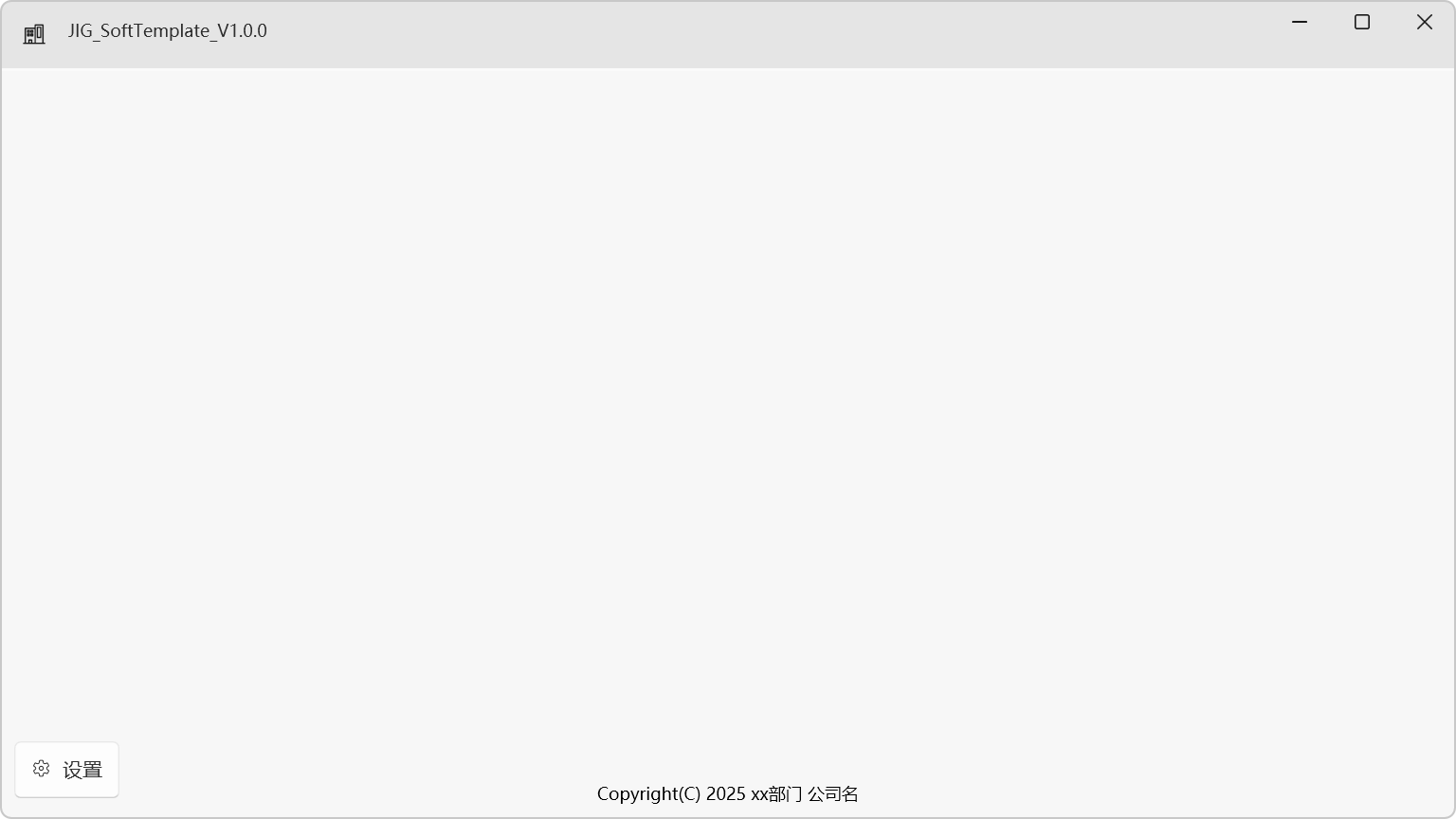
登录界面
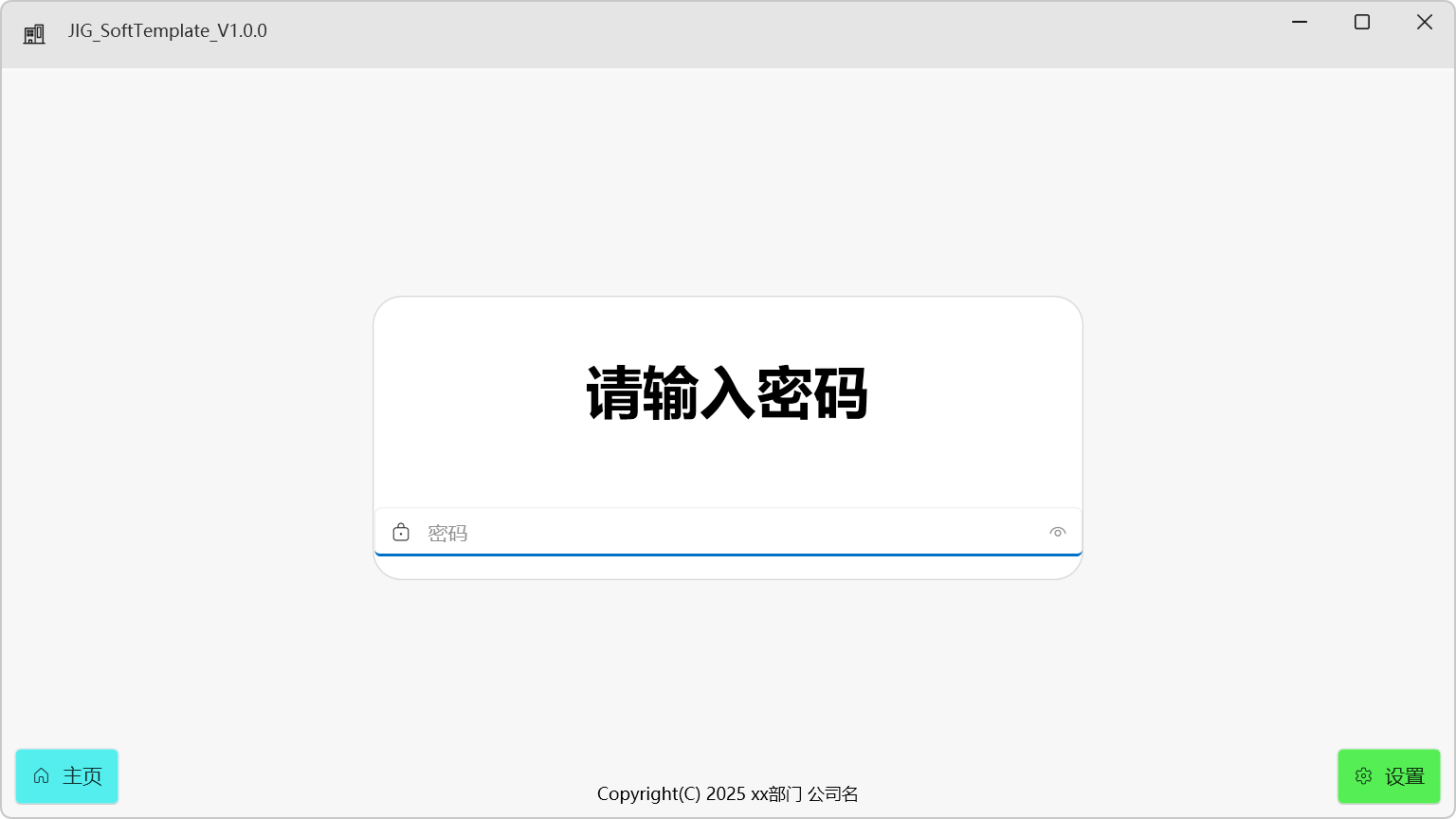
设置界面

具体项目请自行到Gitee仓库查看吧
